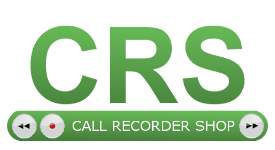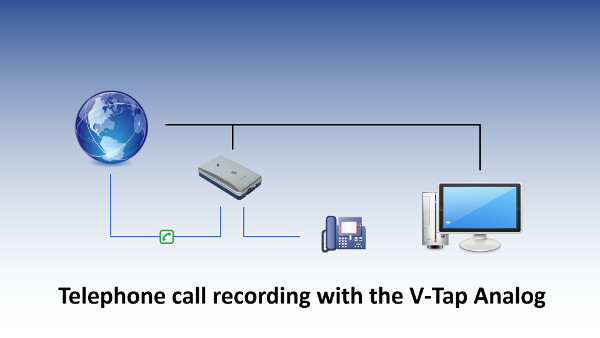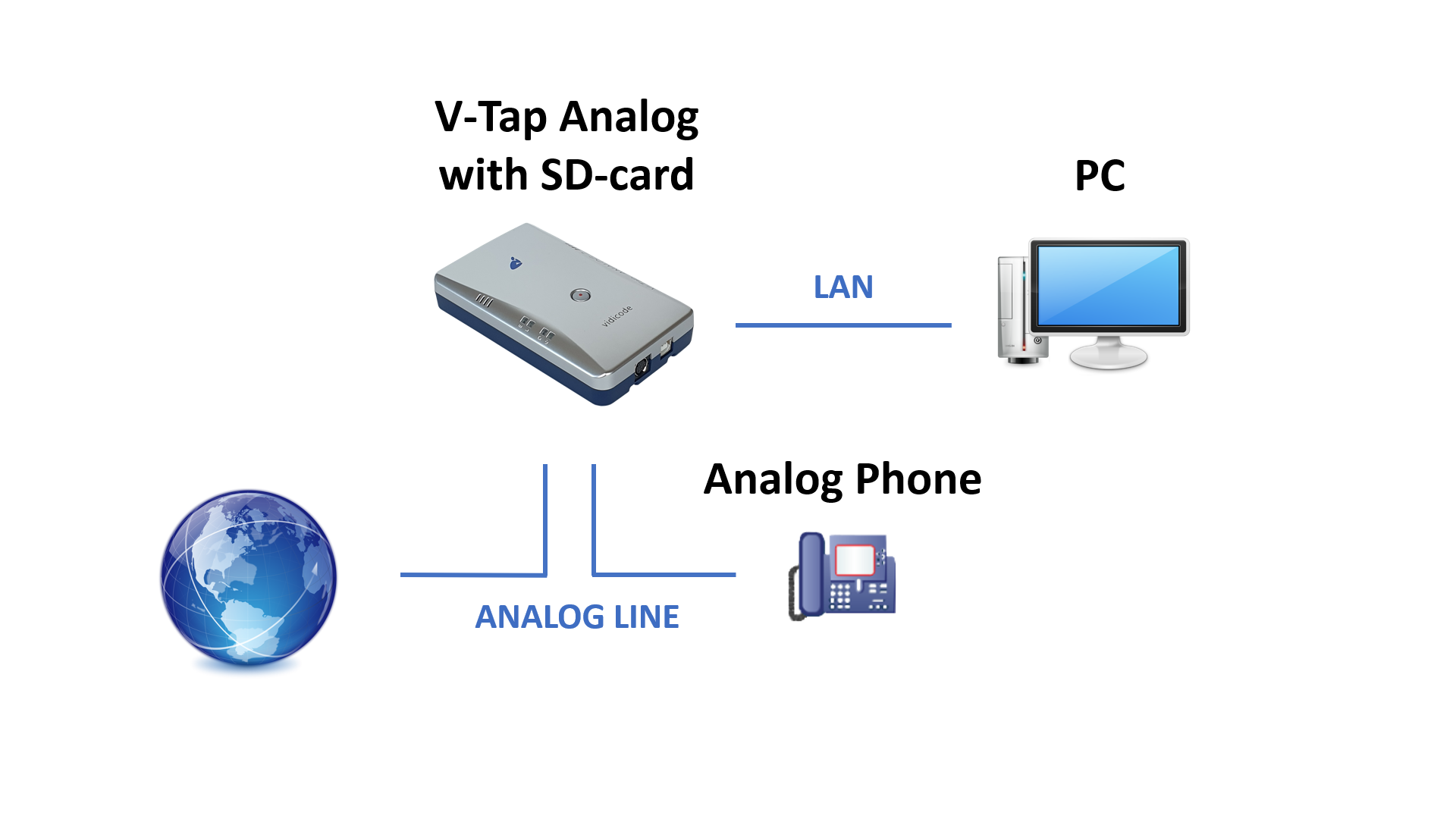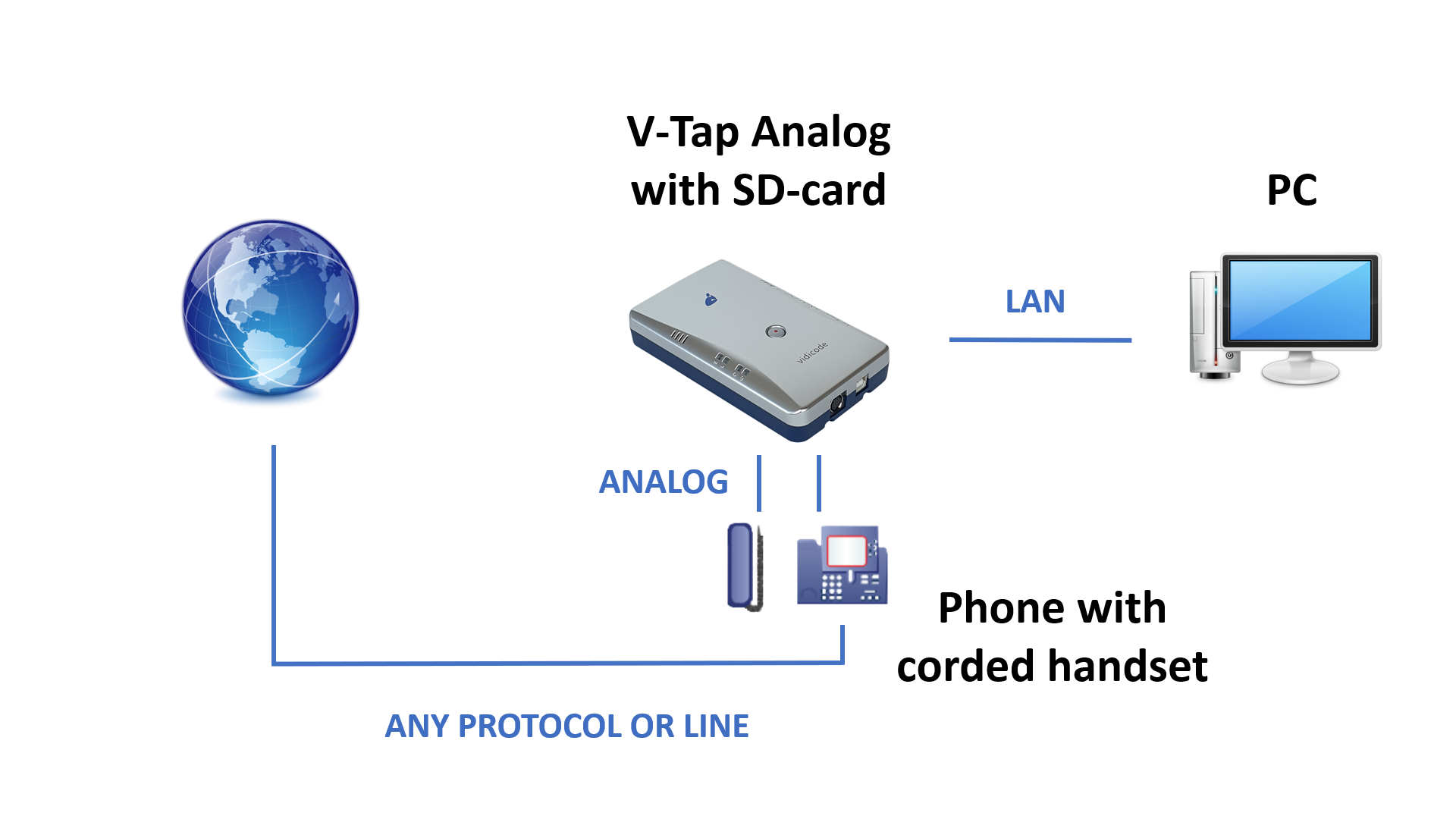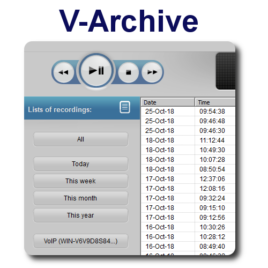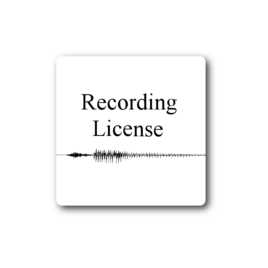Description
|
• V-Tap Analog hardware. • V-Archive PC software for Windows. |
See also: V-Tap VoIP and V-Tap ISDN BRI.
V-Tap Analog
Record telephone calls
The V-Tap Analog is a hardware and software solution for the recording of telephone calls. The supplied hardware unit can record the audio from an analog telephone line or any telephone that works with a cord-connected handset. The recorded data is stored digitally onto an SD card and is sent over the network to your PC. The V-Archive (software running on a Windows PC) receives the audio files, together with the original date, time and call number information (meta data).
Recording can also be done from a digital phone by connecting the V-Tap in-between the curly cord going from your phone to the handset. Note however that the V-Tap cannot detect the number information in that case.
The V-Tap can operate completely stand alone and when the capacity of the SD card is big enough, it can store data for months or even years.
Record audio
The 3.5 mm audio jack can record from microphones or other audio sources, such as an audio output signal from a radio system. Recording in this way can produce high quality recordings, especially when Stereo Recording is enabled and the Recording Quality is set to 2 or 3 (sample rate 16 or 32 KHz).
Download: V-Tap Analog manual
V-Archive
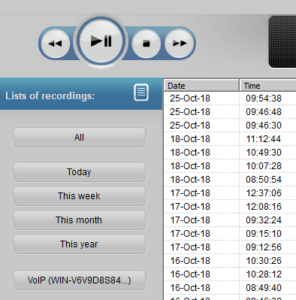 The V-Archive software imports recordings from the V-Tap, but also from other Vidicode products like the V-Mic. Therefore you are able to archive all your recordings in one central database.
The V-Archive software imports recordings from the V-Tap, but also from other Vidicode products like the V-Mic. Therefore you are able to archive all your recordings in one central database.
V-Archive Features
• The V-Archive application has a comprehensive database and search function. Properties include date and time, duration, direction, and telephone number. Properties of the recordings are displayed in corresponding columns. It is possible to sort the recordings according to the recording properties by clicking on the header of the column.
• The recording files (.wav) are stored in the GSM or G.711 format. These files can be played on almost any PC, and can be used to share recordings with other people.
• You can attach a name to a specific telephone number.
• You can add notes to recordings
• The database can be shared with other Vidicode products: Call Recorder Pico and Call Recorder Oygo.
The playback key functions resemble the ordinary key functions known from for instance the VCR.

• A: Move the playback position backward.
• B: Start or pause the playback of the currently selected recording.
• C: Stop the playback, or stop the recording when a call is recorded on demand
• Note: When recording on demand is active, an additional red record button can be used to start the recording.
• D: Move the playback position forward.
• E: Information about the current playback or recording is displayed here. Click on the progress bar to move to a specific position.
• F: Controls the playback volume.
Transcription of V-Tap audio recordings
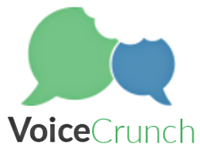
Recordings stored in V-Archive can be transcribed using VoiceCrunch. This online service will analyse the audio and create text. It will send the text to V-Archive, where it will appear in the note field of the recording. Note fields of recordings are searchable in the V-Archive software. For audio transcription to work, an account at VoiceCrunch is needed.
Product: V-Tap Analog 2 + 1 recording license for use with V-Archive PC software
Article Number: 010.02513
Recording: analog telephone calls and analog audio
Caller ID detection: via DTMF or FSK if available
SD-card slot: yes, storage of WAV files
Wireless
Wi-Fi: supported
RJ Connections
LAN: RJ45
PABX: RJ10
PHONE: RJ12
Audio
Audio connector type: 3.5 mm circular TRS
Connector function set by switch: Stereo OUT, Mono IN+OUT, Stereo IN
Switch position#1: Stereo OUTPUT
Switch position#2: Mono INPUT+OUTPUT
Switch position#3: Stereo INPUT
Audio INPUT
Level: 1- 700 mV RMS (software setting)
Impedance: 2500 Ohm
Bandwidth: 4 or 8 or 16 KHz
Phantom power: 2.2V DC
AGC: Limiter range>40 dB with Noise Gate
Level detector range: Available, Range 0-250 mV RMS
Primary use: Electret Microphone
Audio OUTPUT
Level: 50 – 2000 mV RMS (software setting)
Impedance: 150 Ohm
Bandwidth: 4 or 8 or 16 KHz
Primary use: Amplified Speaker
USB Port
USB Version: V2.0 High Speed (480 Mbps)
USB Profile: Generic HID (VID: 0DE1 / PID: 5202)
USB Current: 5V @ 500mA (Max. 3 W)
USB Connector: Full size ‘B’- type
Power Supply: USB powered
Button: One button, see manual for button functions.
LEDs: Four LEDs, see manual for LED functions.
Dimensions (L x W x H): 137 x 81 x 30 mm
Housing material: Silver and Blue, 4 pieces soft rubber footpads.
Weight: 150 grams
Temperature Range: 0 – 40 °C
Humidity Range: 10 – 90 %, non-condensing
User Guide
Download: V-Tap Analog manual
Download: V-Archive (free software for Windows)
V-Tap
The V-Tap package includes
• V-Tap Analog 2 unit
• USB adapter
• USB cable
• Telephone cable & Handset cable
• SD card
• CD with manual and Call Recorder software for the PC
• 1 year Support & Update license
• A Quick Guide
V-Archive
V-Archive is free software. You can download it here. Connect your V-Tap to your PC via USB and then install V-Archive. It will immediately recognize your V-Tap. This will make the installation process easier.
Diagrams & Video
V-Tap Analog Video
V-Tap Analog records audio from
• analog lines
• any telephone with a cord-connected handset
• microphones and radio transceivers